Audit Profiles - Create & Edit
- 04 Jun 2025
- 1 Minute to read
- DarkLight
Audit Profiles - Create & Edit
- Updated on 04 Jun 2025
- 1 Minute to read
- DarkLight
Article summary
Did you find this summary helpful?
Thank you for your feedback!
Summary
This article covers the steps to create and edit an audit profile in the Jornaya Member Portal.
Creating a new Audit profile:
- Log in to the Jornaya Member PortalNeed help logging in?Contact our team and we'll be happy to help: vmssupport@verisk.com
- Go to the Intelligence menu > My Profiles

Click the "Add new Profile" button

Input a Name for the profile
Select the Industry
Click Save
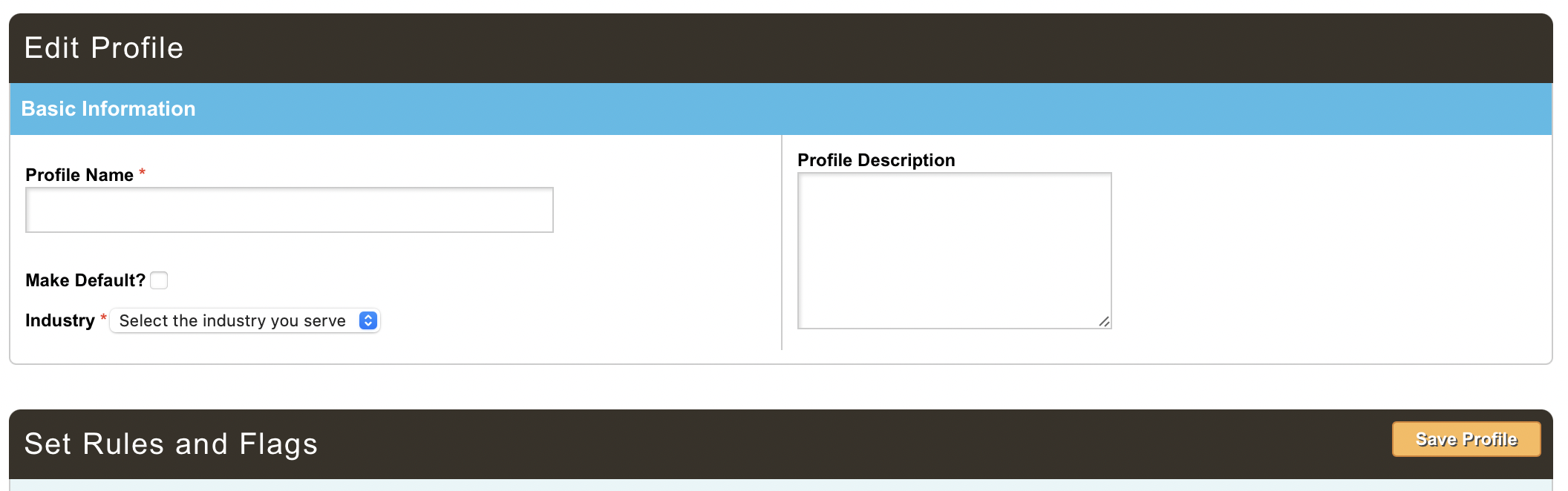
Access/Review/Edit an existing Audit profile:
- Log in to the Jornaya Member Portal
- Go to the Intelligence menu > My Profiles
- Click "Edit" next to the profile you want to edit.
- Make appropriate changes to your profileProfile AdjustmentsThe audit profile will be set with the default flag settings, however, you can adjust the individual flag settings to optimize your program's performance.
- Click Save
What's Next?
If your Audit Profiles are set up and ready to go, why not learn more about our Intelligence KPI Dashboard?
Was this article helpful?

