Summary
Watch the below video to learn more about Jornaya's Monitoring File Validation process, how to sign up for email notifications and what to do when you receive an email notification.
Additional details describing how the validation process works are also included below.
Key Takeaways
- Sign up for automated email notifications from Activate in the myJornaya member portal by clicking the account icon in the top right of the portal homepage.
- After uploading a monitoring file, expect to receive an automated notification on if the upload was successful, successful with errors or needs Action to be taken.
- In the event that the upload was not fully successful, review the file that is attached to the notification email for examples of the errors and details on how to resolve any issues.
- After the errors have been corrected, upload the full original file that contains the corrections to myJornaya.
If corrections are made, the full file must be uploaded again and not only the issue records
Having trouble correcting errors? Reach out to your Customer Success Manager or vmssupport@verisk.com
The Nitty Gritty: How It Works
Each time a new monitoring file is sent to Jornaya, the file will run through the Activate validation process to ensure the data provided passes our file specification. This process includes automated validation logic, where if 50% or more of the records pass validation and meet our file specification requirements we will continue to produce Activate data for those valid records; any records or values within a record that do not meet our file specification will be suppressed and not be used to produce Activate data. Any full records that have been suppressed will not be included in billing.
The following file errors will be suppressed by this process:
- Duplicate recordids: the first recordiD in the file will be kept and the others will be suppressed
- Hashed emails: we will suppress any email value that does not have a properly formatted MD5 or SHA256 hashed value.
- Hashed phone numbers: any phone number value that does not have a properly formatted MD5 or SHA256 hashed value will be suppressed
- LeadiD tokens: any inauthentic LeadiD token value will be suppressed
- Postal address: any postal address that does not conform to our specification prior to the address being standardized & hashed will be suppressed
- Null identifier values: Any identifiers that contain the hashed or unhashed versions of the following values: NULL, Null, NA, na, N/A, n/a will be suppressed. After these values are excluded, any records that no longer have a valid identifier are also excluded from the file.
If more than 50% of the records in the monitoring file do not meet our file specification requirements and fail validation, the entire file will fail.
What Validation Email Notification Will I Receive?
Once signed up to receive the Activate file validation email alerts, one of three emails will be received any time a monitoring file is connected to Activate.
The emails will come from no-reply@jornaya.com. Please make sure spam filters are updated to receive these emails.
If 100% of the file passes validation:
- Email Subject: "SUCCESS Jornaya Activate Monitoring File Validation Details for [Activate Instance Name]"
- The Activate process will run and produce an Activate output file
If 50% or more of the records are valid but not 100%:
- Email Subject: "SUCCESS with Errors Jornaya Activate Monitoring File Validation Details for [Activate Instance Name]"
- Activate will run on all of the valid records in the file. When the process has been completed and an Activate output file is generated, we will also generate a validation error file that contains the validation errors for the records/identifier values that we are “ignoring” because they were not valid.
- In addition to being attached to the validation email, the validation file is also available for download in myJornaya under Validation Results.
If more than 50% of the records are invalid:
- Email Subject: "ACTION NEEDED Jornaya Activate Monitoring File Validation Details for [Activate Instance Name]"
- The entire file will fail validation and not proceed with running Activate
- In addition to being attached to the validation email, the validation file is also available for download in myJornaya under Validation Results.
How Can I Access Validation Results if I Haven't Opted Into the Email Notifications?
If notifications were not turned on prior to connecting a monitoring file, log into myJornaya, click to edit the appropriate instance and then click "validation results" in the top right of the instance configuration screen to see if the file has been processed and is ready to view.
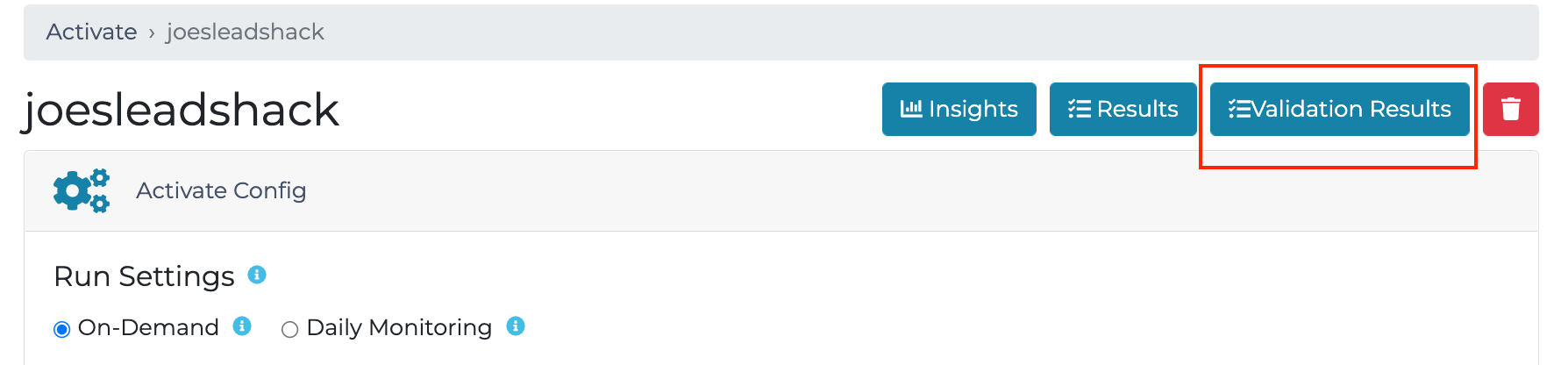
It is recommended that at least 1 user is signed up for email alerts as this is the most efficient way to be aware of monitoring file status and to quickly address errors with a monitoring file.
Once a file is uploaded, one of three scenarios will take place...
-
If the upload was 100% successful validation (no errors), there won’t be a file in the ‘Validation’ section, but there will be a results file in the ‘Results’ section.
-
If the upload was partially successful (fewer than 50% errors): there will be a file in the ‘Validation’ section with the list of identified errors, and there will be a file in the ‘Results’ section of the records that we continued to process successfully.
-
If the upload failed validation (more than 50% errors): there will be a file in the ‘Validation’ section of that instance with the list of identified errors. There will be no file in the ‘Results’ section.
After the data source integration has been completed, it is time to ensure that the Jornaya Activate Signal Data is properly ingested for marketing outreach.