- 09 Aug 2024
- 1 Minute to read
- DarkLight
Web Form Create Implementation
- Updated on 09 Aug 2024
- 1 Minute to read
- DarkLight
Summary
The information on this page will walk you through how to create, store, and share a unique LeadiD for each lead that you generate.
The information below is a generic example of steps needed to implement Jornaya's script on your Web Form. To retrieve your organization's specific campaign script, please go to the Member Portal.
Step 1: Store
Create an additional field in your database to store the LeadiD token with each lead that is generated on your site. LeadiD tokens are in the form of a globally unique identifier with 36 total characters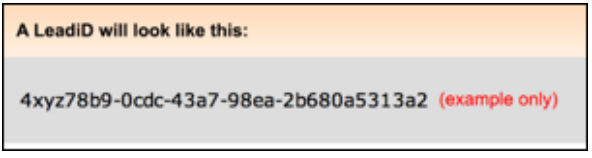
Step 2: Hidden Input Field
Add a new hidden input field to each page of your lead generation funnel with "leadid_token" as the ID.
- The LeadiD token will be automatically populated in the value when the script fires on the page.
- This will allow you to call upon that ID and store its value within your database in the location you created in the previous step.
<form>
...
<input id="leadid_token" name="universal_leadid" type="hidden" value=""/>
...
</form>Step 3: Campaign Script
Ensure you grab your organization-specific campaign script from the Member Portal. When implementing the campaign script it should be placed after the /form tag and immediately before the end of the /body tag. If your form has multiple steps or goes through a funnel of questions/paths, then the script should be placed on every page in that funnel or path and must be included on the page after the lead has been submitted by the consumer.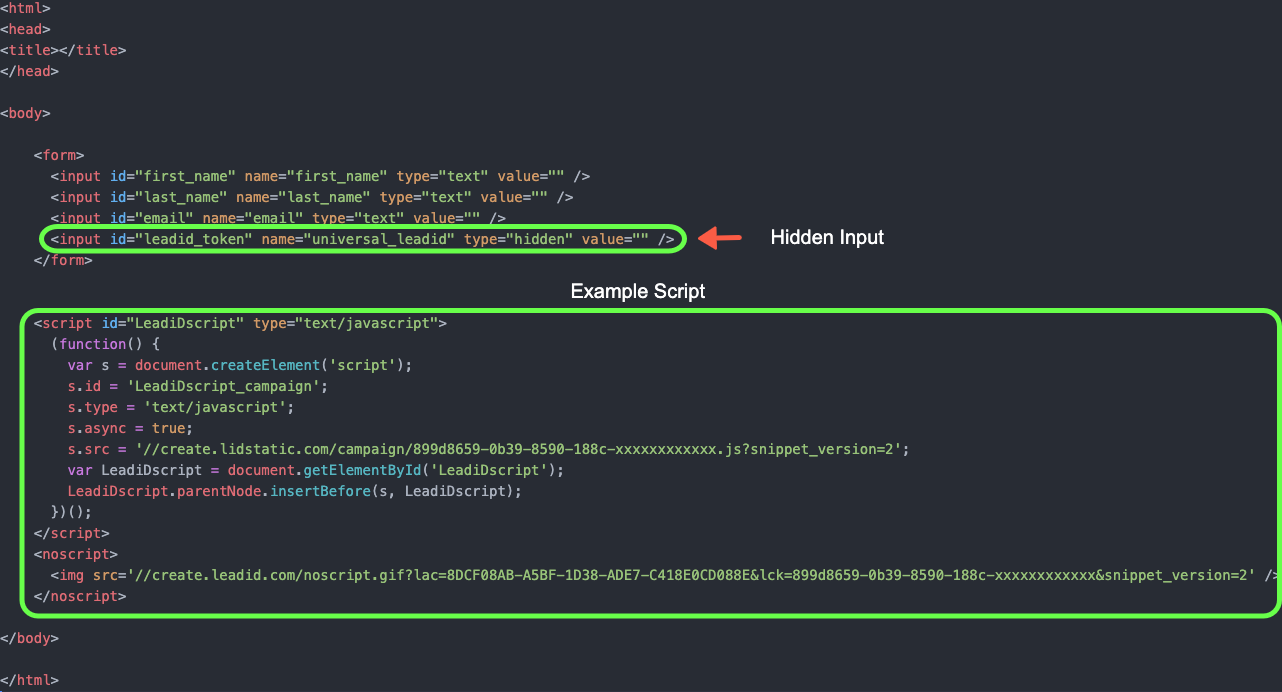
Step 4: TCPA Disclosure Labels
TCPA Disclosure Labels (HTML tags) should be placed around the TCPA disclosure that the consumer is able to see on your webpage. This is an important step for Lead Buyers as they determine their TCPA Compliance Strategy.
For more information on the proper implementation of TCPA Disclosure Labels, please navigate to the How to Add TCPA Label/Tags page.
Step 5: Test & Post
**To validate and finalize testing visit our Implementation Testing page. Lastly, ensure that your lead buyer has specified the field name where you should post the LeadiD token from the LeadiD field you created. You will continue to deliver leads to your buyer(s) as you currently do, with this one additional identifier.


