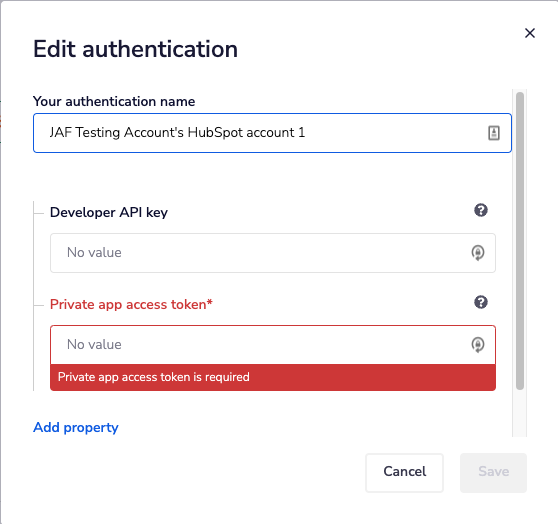- 01 Mar 2024
- 2 Minutes to read
- DarkLight
Hubspot
- Updated on 01 Mar 2024
- 2 Minutes to read
- DarkLight
Summary
The Hubspot data source integration is built to pull a monitoring file directly from an existing HubSpot account, via a HubSpot Contact List. Before setting up this integration, create a HubSpot Contact List with all consumer records to be monitored.
This integration type does not support:
- Postal Address Identifiers and/or
- Pass Through Data Fields
- LeadiDs as a consumer identifier
If you would like to use these features, consider using the Monitoring File Upload Wizard or the API Endpoint
Setup Your Hubspot Data Source Integration
- Now that you have determined how you will provide Jornaya with your Monitoring File, within your newly created Instance, click the "+Add Integration" button under the "Data Source" section.
- Click the "Hubspot" integration option
- Within the modal window that appears, click "New Authentication" and authenticate with the desired Hubspot account credentials.
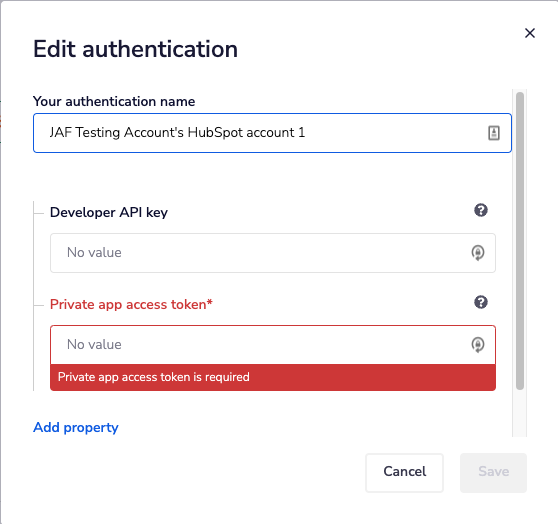
- The Developer API key field is NOT required
- Private app access token documentation: https://developers.hubspot.com/docs/api/private-apps
- Select the Account within Hubspot that the monitoring file should be pulled from.
- Does the data need to be hashed?
- If so, leave the “Is the data already hashed?” option de-selected.
- Map the email and phone number fields to the required Jornaya fields - this is already set up by default.
- Click "Finish" to finalize the setup of the integration, however, this does NOT turn on the integration.
- Enable the integration by clicking the toggle (left/blue) under the Service/Platform section.
- Upon enabling the integration, it will process within 5 minutes.
- If there are any issues with the integration, the Jornaya Support team will be in touch with the next steps.
After the data source integration has been completed, it is time to ensure that the Jornaya Activate Signal Data is properly ingested for marketing outreach.
Frequency of Monitoring
Within myJornaya this Hubspot integration only runs once.
To reuse the Hubspot Data Source Integration method, simply disable the integration within myJornaya via the toggle, and then reenable it. This will cause the integration to grab the most recent contacts available based on the previous integration settings.
Edit Your Data Source Integration
Should the integration needs to be edited, simply click the edit icon next to the specific Data Source. Make the necessary data source integration edits, then enable the integration again.

Editing the Data Source Integration will automatically disable the integration and it will need to be reenabled to pull the most recent monitoring file.
Delete an Integration
You can delete a data source integration by clicking the trash can icon next to the corresponding integration.

If a file is already being monitored based on an existing data source integration, it will continue to be monitored even after the integration has been deleted. To turn off the monitoring of a file, contact Jornaya Support.