- 03 Jun 2025
- 5 Minutes to read
- DarkLight
Getting Started with Intelligence
- Updated on 03 Jun 2025
- 5 Minutes to read
- DarkLight
Let's get started! In this article, we'll walk through all of the steps for getting started with Real-Time Intelligence.
Step 1: Sign up for a Member Portal Account
Lead buyers, who don't also sell leads, can sign up for an account here
Lead sellers, who may also buy leads, can sign up for an account here
Not sure what to choose? Contact our team at vmssupport@verisk.com and we'll be happy to help!
Once our support team approves your account, you will receive an email that will provide you with further details on how to access the Member Portal.
Account approval typically takes 1-3 business days. After signing up for an account please be sure to check your spam/junk folder if you do not receive a confirmation email in your inbox.
Step 2: Create an Audit Profile in the Member Portal
Log in to the Member Portal
Navigate to Intelligence --> My Profiles
Click the orange "Add New Profile" button
Use a descriptive name for the profile so that it can be easily recognized, select the primary Industry that the profile will be used for (we recommend using separate profiles per industry), and then Save the profile.
If a Default Audit Profile exists, it can optionally be used (the industry will have been pre-selected).
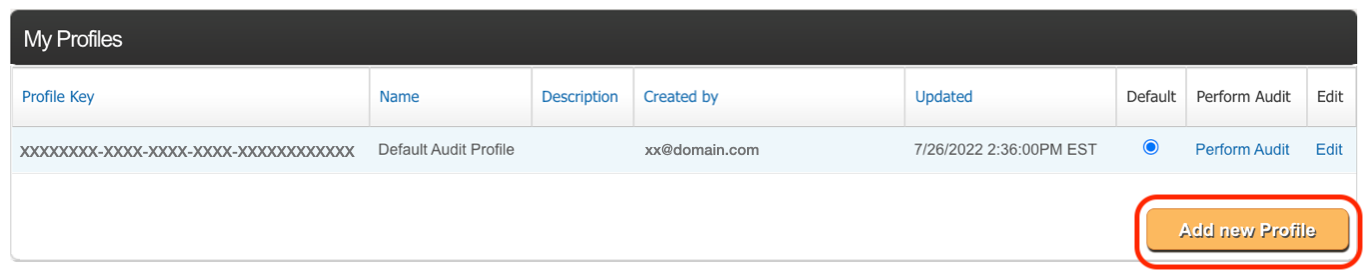
Before moving on...
Multiple Audit Profiles may be created to apply unique rulesets to different workflows in order for VMS to be able to report on different workflows separately. As an example: A "Call Transfers" profile could be created in addition to a "Data Lead" profile.
Step 3: Capture LeadID Tokens
Before Intelligence data can be returned, LeadiD tokens need to be captured & stored for the traffic that is intended to be evaluated. A LeadiD token is a 36 character GUID that is unique to each lead event and is the key to being able to access all Intelligence data. LeadiD tokens can be captured & stored for purchased traffic and for homegrown/organic traffic. To learn more about how LeadiD tokens are created, you can reference our Getting Started with Create guide.
Collect LeadiDs: For purchased leads, LeadiD tokens need to be requested from your lead buy partners and included by partners in the lead ping/post string. Reach out to the Customer Success team (customersuccess@verisk.com) for guidance on how to request LeadiD tokens from your partners. Your goal should be to have 100% of your leads with LeadiD tokens to ensure that you receive maximum value from the Intelligence data package.
For Homegrown leads (leads that have been generated on your owned and operated properties), LeadiD tokens need to be created and then passed to the LMS/CRM via the real-time lead post.
Store LeadiDs: set a field within your LMS/CRM to store the 36 character alphanumeric value, known as the LeadiD token. We recommend "universal_leadid" be used as the database field name and the tag within your lead posting string.
Step 4: Implement an API Call to receive real-time Intelligence data responses
Once your leads include LeadID tokens, a real-time API call needs to be performed to Jornaya in order to receive the Intelligence data points for each unique LeadID. Think of the LeadiD as the key that unlocks the data from the Real-Time Decisions system.
Our complete Intelligence specifications can be found in our Intelligence API Guide, along with details on the available data points/response values that will be returned.
For instructions on how to find API credentials for your account, watch this 1 minute video below!
Step 5: Store Intelligence Data Responses and Set Flag Settings
The API response for Intelligence will include various data points including Authenticity, Lead Age, Lead Duration, Data Integrity, Device Velocity, Consumer Velocity, and Total Hops. The values in the API response data can be stored alongside the inquiry record (e.g., first name, last name, phone number, etc.) in your LMS/CRM. You will work with your Customer Success Manager to determine what data points and their corresponding values are most important to your team.
In the Member Portal, each data point will have default Green/Yellow/Red flag settings (our best practice recommendations) which are automatically set when an Audit Profile is first created (as in Step 2).
Standard Day 1 Rules
You can click here to view our Standard Day 1 Rules for Real-Time Intelligence which indicates the values that represent a Red Flag for certain data points.
For all data points, the Green/Yellow/Red flag settings can be adjusted as needed within each Audit Profile in the Member Portal. The flag settings influence the responses that will be provided by the Real-Time API "_rule" values. For more information on our "_rule" API values see our Intelligence Response Glossary article.
Using the flag settings is optional as the real-time Intelligence API response will also include raw values for each data point. If desired, decision logic can be built within your LMS/CRM based on the raw value responses provided by the Intelligence API. All available raw value data points are shown within our Intelligence API specifications.
Step 6: Action on Data
As you receive the Intelligence data points in real-time, you'll want to optimize your lead program by immediately putting the data to use. In the below videos, Customer Success Managers discuss strategy and execution of real-time decisioning. In addition to using the Intelligence data in real-time, many customers use the Intelligence data to power data-driven conversations with their lead partners. The Intelligence data set is an extra tool in your toolbox, enabling you to proactively optimize your lead generation channel.
Using Intelligence Data in Real-time
Implementing Real-time Intelligence Rules
Step 7: Maximize Value
As a final step - with your real-time actioning in place, there are several ways to take things to the next level with Jornaya Intelligence:
Monitor Reporting - you will receive weekly emails and access to Dashboards that help you monitor lead trends for your lead program. You can click here to see more information about the Intelligence KPI Dashboard and Outcome Data Dashboard that you will have access to as a subscriber to Real-Time Intelligence.
Outcome Data - in order to make tailored recommendations on the optimal way to utilize Real-Time Intelligence data, Verisk is able to combine the Real-Time Intelligence data set with your organization's Outcome Data (Sales/Performance Data) for visualization within an easy to use web interface. You can click here to see the Outcome Data Specifications article to learn more about how to pair outcome data with Intelligence data.
Questions?
For strategy & analytics support, reach out to our Customer Success team: customersuccess@verisk.com
For technical support, reach out to our support team: vmssupport@verisk.com


