- 03 Jun 2025
- 1 Minute to read
- DarkLight
My LeadiD Token Wasn't Queried When Requesting a Compliance Report
- Updated on 03 Jun 2025
- 1 Minute to read
- DarkLight
Please follow these instructions to query the token in the Member Portal manually:
Log in to http://app.leadid.com/login
Click on the “Intelligence” tab
Click on “Perform Audits”
Select the desired Audit Profile
.png)
If you’re unsure which one to pick you can find them under “Intelligence” and then click on “My Audit Profiles”
Click the “Edit” button to the right of the profile to inspect the differences in their settings or select “Perform Audit” to query a token using that profile.
Click “Perform Audit”
Enter the information into the fields shown
LeadiD: The token identifier for the lead created by the Jornaya script
Data: Any related data to the lead
The API response and the compliance report containing the Visual Playback Link will show if the data provided matched what Jornaya witnessed.
We recommend you enter this data to receive the maximum amount of value from your compliance report.
Example: First Name, Last Name, Email, Phone, Address, City, Zip
NOTE: Be sure to click “Add New” to include additional data points
Optional:
Provider: Name of the partner who sent you the LeadiD token
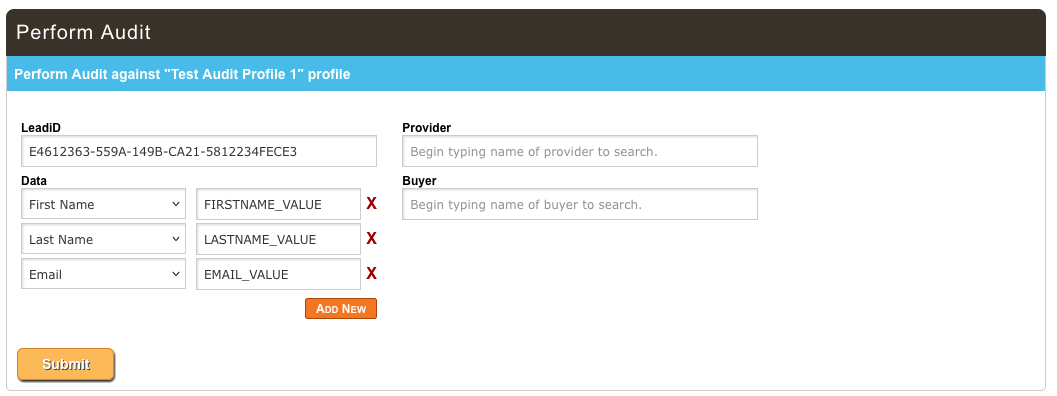
Click “Submit” once finished to perform the query
If successful you will be able to see the API results for the query below based on the fields you filled out and the products your account has purchased.
Contact vmssupport@verisk.com if you are unable to receive the results
Once the steps above have been completed please wait 30 seconds and request the compliance report in myJornaya again and confirm it has been submitted successfully.
Waiting ensures the system recognizes the query has been made and avoids the token not being queried error being received again.



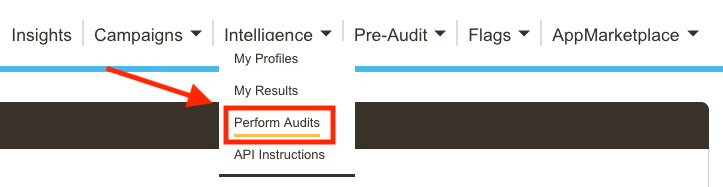
.png)
