Summary
The Salesforce Integration is built to pass Activate Signal Data from Jornaya directly into a Salesforce Instance.
Before You Start
Ensure that fields have been created within Salesforce to capture the Activate Signal Data that has been subscribed to. These will be required during the integration setup below.
Setup Your Salesforce Integration
Click "+Add Integration" to add an integration and select the "Salesforce" icon from the pop-up window
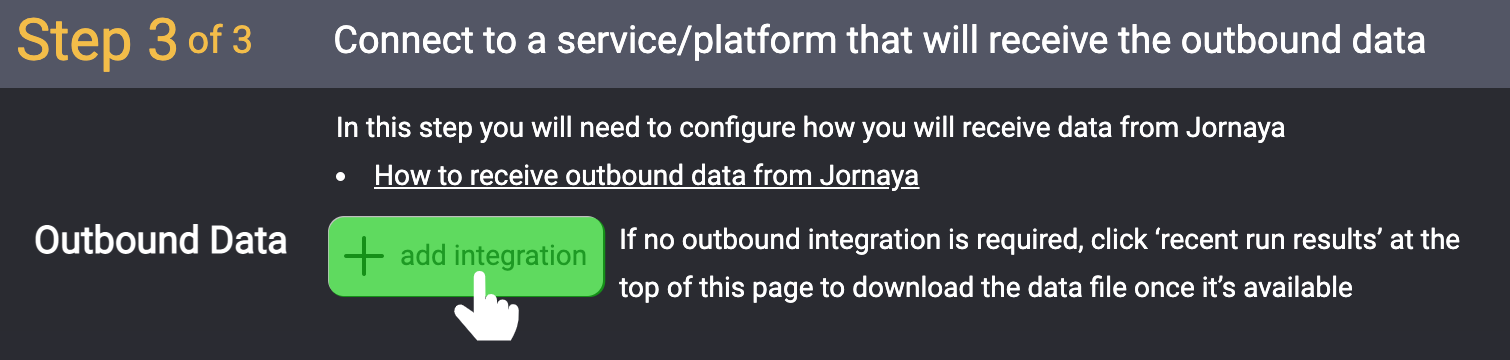
Click "New Authentication" and authenticate with Production or Sandbox Salesforce environment credentials
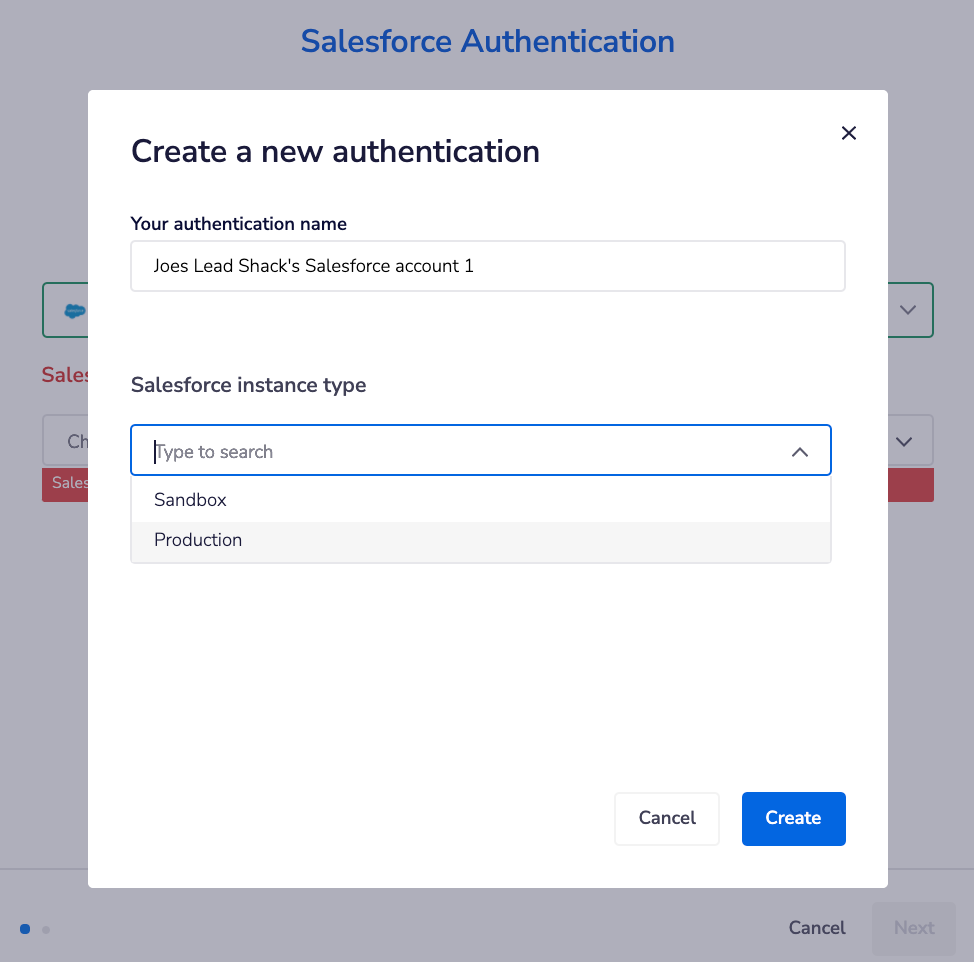
Password Updates
If the password used for the authentication changes, the integration must be edited to update the password (see instructions below). It is recommended to use login information that is considered "evergreen" to prevent the integration from failing. Jornaya will also alert you if the integration starts to fail due to a password issue.
Click "Create" and select the Salesforce Object(s) where Activate Signal Data should be posted into
Map the Jornaya data points to the fields that were pre-created within the selected Salesforce Object
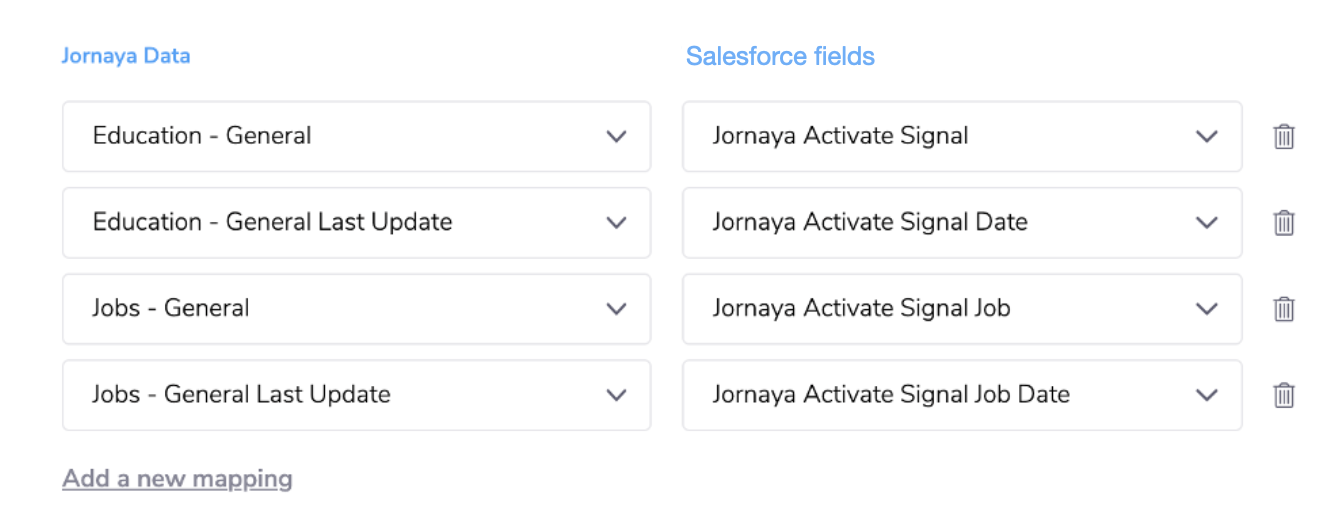
Optionally, map a "Last Update" field for each journey, which will populate yesterday's date stamp (example: March 17 2020) for every record with daily data to the mapped field.
Check those Field Types!
All Jornaya data is passed in a text format. Fields must be configured as "text" within Salesforce.
Clicking "Finish" finalizes the setup of integration, but does NOT turn on the integration. Enable the integration by toggling it on (left/blue). Upon enabling the integration, the integration will begin in 5 minutes.
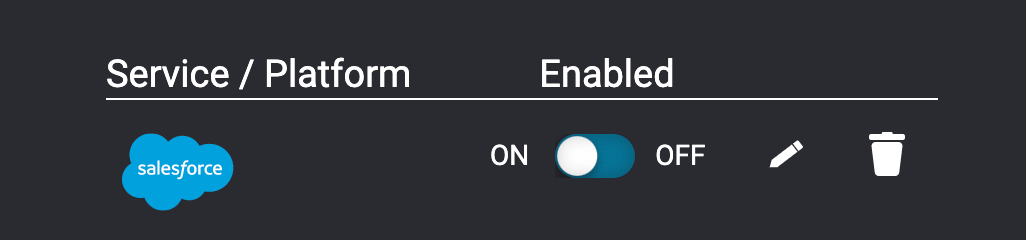
What's Next?
After the integration has been set up, it is time to test that data is being received as expected. Follow the steps in the Testing Activate Signal Integration to finish setting up Activate.
Need to make edits to the integration? It's easy! Jump to Updates & Edits to Activate to learn how.